How Can We Help?
Setting up your Restaurant Menu / Online Order / Shop Page
Once you are done setting up the Food Store options and your menu item are ready for sale, next step will be preparing your menu page where customers can visit and place the order. This is we call as Food Items page. And this is where our only Shortcode comes handy.
Preparing your Page
Please go to Pages menu in WP Admin and click on Add New. If you already have the page ready you just need to edit that page and place the shortcode.
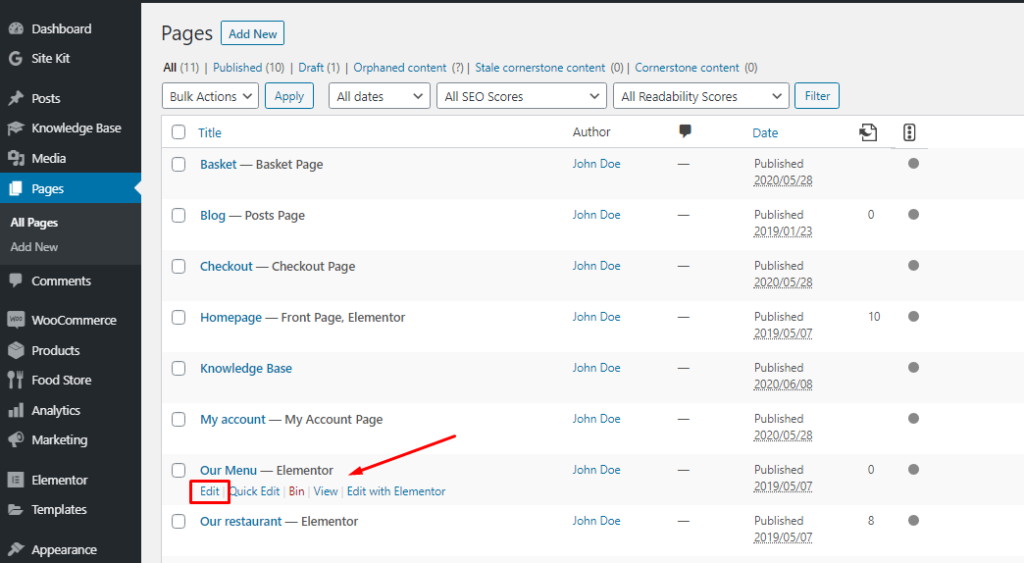
Placing the Shortcode
Once you have added or edited the page, you need to place the shortcode in the content area. Shortcode which is available at this moment is,
[foodstore]
Some other examples of the shortcode with multiple options are as follows,
[foodstore category=”indian-bread,breakfast,desserts”]
[foodstore category=”starters,lunch” show_search=”no”]
[foodstore catalog_mode=”yes” show_search=”no”]
Note: We have tried to give you the design as much as possible. But there are hundreds of themes out there which behaves differently and they have various kinds of stylesheet. If this plugin is breaking on your theme or not giving desired output, then you might need to update few element css to make it proper. You can always mail us at support@wpscripts.in.